Peterson StroboPlus HD Owners Manual User Manual Page 9
- Page / 22
- Table of contents
- BOOKMARKS
Rated. / 5. Based on customer reviews


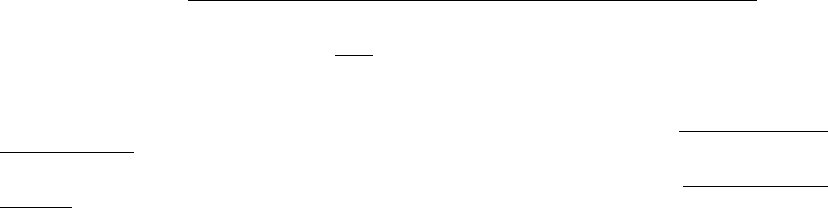
How to Edit Parameters/ User Interface
The StroboPlus has a very intuitive interface that makes it easy to quickly change any parameter that you desire.
The user-controlled parameters can be selected and edited when the menu is active. The menu is active when an
item is blinking on the screen. Adjusting the select knob will affect the blinking item.
There are two basic menu types:
Select Menu
Rotate the select knob to cycle through the available parameters. The selected parameter is indicated by its
descriptive icon blinking. Pressing the select knob then enables the Edit Menu for the selected parameter.
Edit Menu
Once you are in the Edit Menu, the parameter value to be changed will blink. Rotating the select knob while in the
edit menu changes the value of the blinking parameter. After you finish changing that value, press the select knob
or simply wait a few seconds for the screen to return to normal operation.
From the home screen (nothing blinking), rotating the select knob activates the Select Menu starting with the last
selected parameter.
From the home screen (nothing blinking), pressing the select knob activates the Edit Menu for the last selected
parameter.
After a few seconds of no user inputs to either the Select Menu or the Edit Menu, the menu will automatically time
out and the screen will return to normal use operation. To force the menu to time out and exit immediately, press
and release the power button from any menu.
 (4 pages)
(4 pages) (4 pages)
(4 pages) (36 pages)
(36 pages) (2 pages)
(2 pages) (2 pages)
(2 pages)







Comments to this Manuals